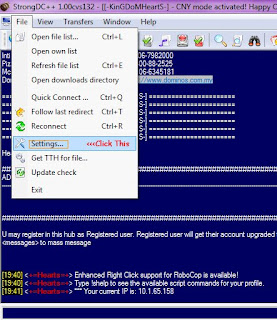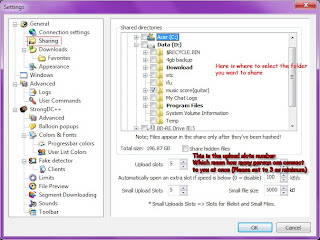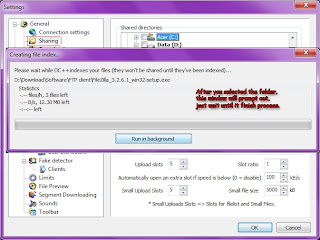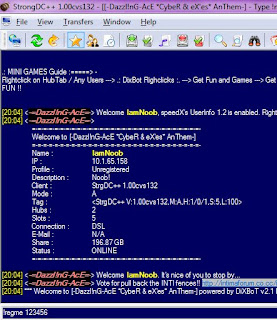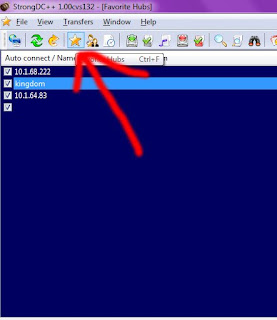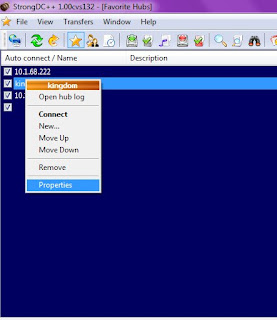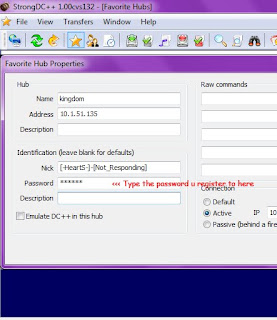1)
Type "!myip" in the main chat, and then the system will respond you with your current IP,
for example:
- <+=Hearts=+> *** Your current IP is: 10.1.51.135
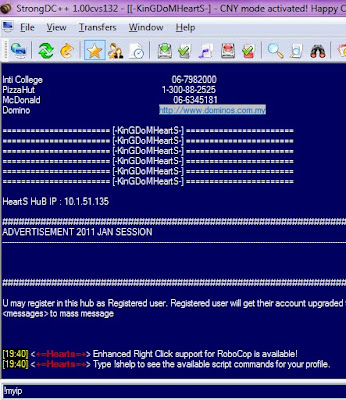
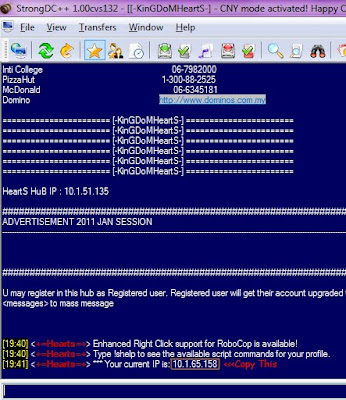
2)
Copy the IP and go to your DC++ toolbar.
Select File -> Settings -> Connection Settings and then select "Direct Connection".
Paste the IP you copied just now into the box "External / WAN IP".
Click OK.
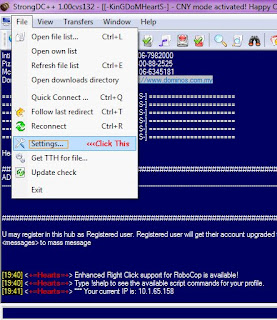
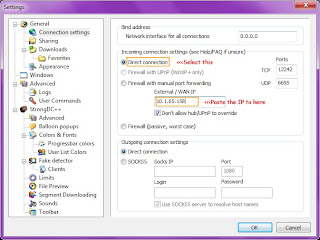
Now, half of the problem should be solved already...
If you still can't get some file list, it does not mean that it is your problem. It might be the person's setting problem, so no worries.
P/s.: Please note that if your current setting was rejected by the hub with error message like "Your IP is incorrect", please re-do the steps above.
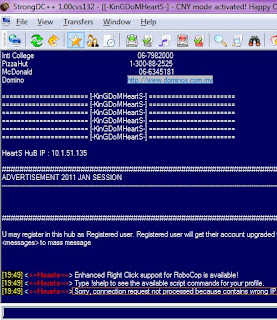
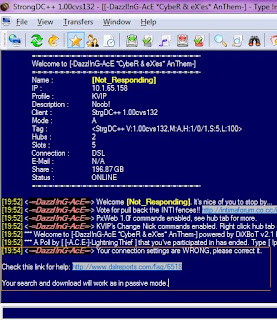
-------------------
This tutorial was written accordingly with StrongDC++ v1.00. Steps may vary according to different DC++ client and version.
Written by [-HeartS-]-[Not_Responding]
Editted by [-HeartS-]-JFreak
-------------------